
What is the Purpose of Data Visualization?
Many building and equipment systems provide an abundance of data and information ready for analysis. To make this information useful; organizing, visualizing, and analyzing this data is essential. That’s where data visualization comes in. On many occasions, important equipment or facility information is overlooked due to confusing dashboards and difficult to read information. Cheme Engineering has tools for data visualization and analysis to help clients improve the use of system data. This blog post will provide an overview of simple data visualization tools Cheme Engineering can provide to clients by using Seeq software.
Data Visualization Tools – Seeq Software
Seeq allows data trends to be easily organized, displayed, and for calculations to be performed without compromising the raw data. That’s why Cheme uses Seeq software to aid clients with data visualization and analysis. Seeq software works by presenting data trends on a time-based X-axis, therefore any data with timestamp information can be used with Seeq to gain additional insights. Each data set is uploaded as its own signal (trend line) which can be added or removed from dashboards as needed. This allows certain signals to be focused on and key information to be displayed without cluttering the dashboard workspace. More effective analysis and troubleshooting can be performed when reviewing data with a powerful visualization tool like Seeq. By leveraging the benefits of Seeq data visualization capabilities, Cheme Engineering can help clients set up data for better analysis and provide useful insights.
We aid clients with data visualization and analysis by using Seeq software to:
- Design custom, scalable dashboards for data analysis over time periods of seconds, minutes, hours, or months at a time.
- Identify and categorize areas of interest using Capsules.
- Present and compare data for detailed analysis.
By combining Seeq visualization capabilities and with extensive process knowledge, root cause solutions can be found and corrective actions recommended for client system issues. Let’s review a simple example of visualizing and categorizing pH data.
Scalable Dashboards Using Seeq Workbook
A primary and basic tool of Seeq software for data visualization is the ability to view uploaded data over custom time periods. The user can quickly select a period of their data to present on the Seeq dashboard. The user can scroll through data allowing operators or subject matter experts to quickly flip between monthly, weekly, or hourly trends. Each time a dashboard view is configured, data points are loaded and exact signal values can be read.
Figure 1 below illustrates 3 system data signals after being uploaded to Seeq software. This dashboard can give a daily outlook of the system. The blue trendline indicates when the system is ON by reading the system pressure. The trends show that between midnight and 4 a.m the system is not running for constant periods of time. Where from 8 a.m. to 4 p.m. there are several occurrences where the system is running.
By viewing the same data trends at a more detailed hour scale, analysis can be performed on the operation of the system for each ON cycle identified. Figure 2 displays a single ON cycle of the system. When viewing pH values (green trend) the system takes approximately 15 minutes at start up for pH to be under tight control. For the final 20 minutes of the ON cycle a pattern change is seen in the flow rate (purple signal) which also appears to impact the pH control. By using the Seeq scalable dashboard and signal display the areas of ideal and non-ideal operation can be easily identified. This is the first step to better understanding the operation of your system and performing more useful and targeted investigations.
Focus on Areas of Interest Using Capsules – What are Capsules?
Using the example in Figure 2, there are three areas of interest to identify when concerned with pH control. System Start-Up, Ideal Operation and Flow Rate Impact. Seeq provides a package of tools that Cheme Engineering personnel use to identify areas of interest. In Seeq, specific timepoints in the data can be marked as Capsules. Capsules are automatically placed on the dashboard once calculations based on signal values are created. In Figure 3 Capsules have been created to identify the different sections of a single ON Cycle trend. These capsules were created by performing background calculations on the System Pressure signal and pH signal based on a rate of change calculation performed.
Ideal operation has been identified when the pH values have a rate of change value less than 0.001 pH per second. Start Up and Flow Rate Impact capsules were built using various Capsule tools within the Seeq application. Once Capsules are created for a specific time period (a single ON Cycle). The same logic can be extrapolated and applied across the entire data set. This allows calculations performed on one specific area of data, to be applied throughout the entire dataset without iterative work from the user.
Comparing Areas of Interest (Start Up)
With Capsules defined, further analysis can be performed on points of interest in the data. In this example, more information can be compiled based on the start up operation of each Cycle. Figure 4 illustrates the created capsules being applied across a larger dataset. In this figure 8 ON cycles have been identified and the Start Up, Ideal Operation, and Flow Rate Impact areas have been identified automatically using the same logic created for the single ON cycle. Figure 4 illustrates the iterative calculations performed by Seeq for each ON cycle identified.
These capsules can then be used to compare detailed sections of each ON cycle, for example the Start Up phase of each ON cycle. The Start Up data can be displayed side by side for comparison between runs using Seeq viewing tools. This can be used as a monitoring tool of system start up trends allowing operators to identify if any abnormal conditions occurred which should be investigated further.
In Figure 5, Start up data is captured and presented side by side in Capsules for 8 ON cycles. Additional calculations can be used to flag abnormal trends such as extended duration of Start Up condition, high variability in pH data (standard deviation) during start up, out of specification results or many other custom metrics that can be created. Cheme Engineering can work with system data to create specific flags for improved process monitoring and data review. Furthermore, custom calculations can be performed by adding additional data signals during the Start Up operation of the system. Signals like system temperature, settings and other product monitoring data can be added in for viewing.
Data Visualization is Only the First Step
Seeq software provides Cheme Engineering and their clients tools to better visualize process, equipment and system data. Points of interest can be identified using Capsules by combining system knowledge and tools within Seeq software. Logic for each capsule can be designed specifically for each process to ensure the areas of interest are being identified. Different presentation options in Seeq display data trends for comparison and analysis allowing for a better understanding of system operation.
The first step to utilizing available system data is visualizing and identifying areas of interest. Cheme Engineering can help facilitate this data visualization with Seeq software. Once data is displayed, many custom calculations and advanced metrics can be applied to further improve system monitoring and understanding.

Jason Galamaga
Jason is the Controller at Cheme and manages all financial reporting, budgeting, and analysis for the firm, and ensures the firm’s administrative elements run smoothly.
Learn More
Trevor Williams
Trevor is on the front line helping clients solve problems in his roles as a process engineer and project manager, and brings extensive experience to the table within the pharmaceutical, botanicals, food and nuclear industries.
Learn More

Categories
More Insights



